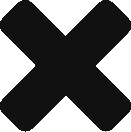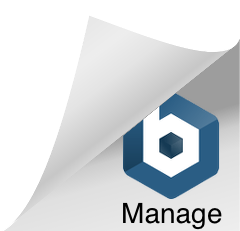Table of Contents
Introduction
Before starting anything in the Interac Express Portal, when visiting https://interac.express-connect.com/, you will be first prompted to log in. Your unique username and password are provided to you by Cliff.
Once logged into the the Interac Express portal, there are 3 tabs that the CSR team will use to navigate:
These tabs will provide access to all of the information that the CSR team needs in order to apply transactions and respond to Merchant or Customer Service inquiries.
Deposit
If you click on the Deposit tab, you will see two additional options underneath; Process, and Search.
Each of these has a specific role that it plays in our every day uses. For example, Process is the tab where we will be applying transactions from, while Search is how we can track a deposit, typically in response to a Merchant or Customer Service inquiry.
Process
By clicking on Process, you are entering the portal where transactions where we manage all of the transactions that were not automatched by our system, and require a manual review to either locate an available transaction, or initiate a return of the end user's funds.
You will be taken to the following screen:
The information that you can see from this screen is as follows;
- Count Info - This will update the information in #2. This updates the count to reflect the number of pending transactions that have not been delegated to other CSRs.
- Pending - This information shows the number of Autodeposit and Manual deposits that could not be automatched to a transaction and have not been delegated to a CSR to look for a transaction. The Bank-Queue indicates the number of manual deposits that have not yet been reviewed by the system, and are waiting to be automatched or sent for manual review.
- Online/Offline Status - If your status says You are offline, then no transactions can be delegated to you.
By changing your status to online, the screen will then update and appear similar to the following:
The changes to the information available is as follows:
- Online/Offline Status - When your status says You are online, you will be able to have deposits delegated to you. If your status is online, then the shift lead will be able to see that you are online, as well as how many active deposits you have been delegated at that time.
- Fetch new records - If you have 2 records or fewer, you can click this button to have the system delegate any pending Autodeposit or Manual deposits to your current list.
Once you are online, you should have up to 5 deposits delegated to you to investigate.
Box 1 contains the following information:
- Id - Our internal number for that specific deposit. Clicking on this will open up the options for applying the deposit to a transaction.
- Assigned To - The username of the CSR that is handling the deposit.
- Name - The end user's name as it appears on their e-transfer.
- Email - The end user's email address as it appears on their e-transfer.
- Amount - The amount of funds on that particular e-transfer.
- CARefNum - The unique, 8-digit Interac Reference Number that is generated for each and every Interac e-transfer.
- Created - The date and time that this e-transfer was sent by our processor to the list of pending deposits.
- TrackingNo - If the end user has included anything in the "Message" portion of the e-transfer, it will appear here. Typically, this should be the tracking ID relevant to a transaction.
Box 2 only highlights whether a deposit is an Autodeposit, or a Manual. This does not change the process for searching for transactions or applying funds.
If you click on an ID, the box will open, and you will be able to place the transaction number that you wish to apply the funds to.
Once you have found the transaction number in the Transactions page, then place it in the box that says "Transaction #," and click Find.
The box will then be filled with the system feedback, the data from the transaction, and the Process button.
Feedback will verify whether or not the funds can be successfully applied to the transaction.
Transaction data is the information that appears in the box labeled Data in the transaction portal, and will be the final verification for determining if the end user's information on their e-transfer sufficiently matches the end user's information on the transaction for us to apply the funds to this transaction.
Clicking the Process button instructs our system that this transaction is the intended recipient for the funds, and will apply the funds.
If the transaction number that was put into the search bar finds that the transaction will be rejected, then the Feedback will be a red box, and provide a reason that the transaction would be rejected. This rejection would be due to an exact match block, excessive funds block or minimum amount block that was put in place by the merchant during onboarding.
Alternatively, if a transaction number is placed in the search bar that does not pull up a transaction where the funds can be applied, then the feedback will read that either an invalid transaction number was provided, OR that the transaction number provided has already been processed and can no longer receive funds.
If there are no available transactions, then click the box that says "Not able to find Transaction," and this will prompt a button to process the deposit as an orphan. Clicking this process button will tell the system to file a return, and this will be generated by the system.
Search
This search function allows us to track every deposit that has been pushed through our system since it was put into place in early February of 2021. Through this page, we can track specific deposits, or deposits of specific end users.
To search for deposits from an end user based on name, all that you need to do is place the name that appears on their e-transfers in the top search bar, where it says "Id, Name or Email".
If you wish to search for deposits based on the email address that appears on the e-transfer, you can place that in the search bar as well.
If you are searching for multiple deposits from after a specific date, then you can use the drop down calendar that appears if you click on the field below "Start date." If you only select a start date, then the default end date is the current date. A similar drop down appears if you click on the field below "End date,"
In order to search by Interac Reference Number or by Tracking ID, there is a secondary search bar, which allows you to select either option. If no tracking ID was provided by the end user in the message of their e-transfer, then this search will not provide any useful results.
Searching for a specific deposit using the Interac Reference Number is typically your best bet for finding the exact deposit. If you have this information, and have confirmed that we received the deposit, simply select the CA Reference No from the drop down menu, and place the reference number in the search bar to the right of the criteria selection. This can be used to track both manual and autodeposit transfers.
Once you have found your deposit, then you can click on the Id and the information regarding what happened with that deposit will be available in the box underneath.
You will be provided with the following information:
- Bank - The banking institution that the end user has their account with.
- Secret answer - The password that the end user was provided with when they initiated their transaction with the merchant. This will appear as "N/A" if the transfer was an autodeposit because no secret answer would have been necessary.
- Email - The email address that appears on the end user's e-transfer.
- Comments - Any information relevant to the success/failure of a deposit.
- Transfer type - Whether or not the deposit was an Autodeposit or Manual.
- Deposit status - Whether the deposit was successfully applied or filed for return.
- Transaction status - The final status of the transaction that the deposit was applied to. This will advise if the transaction was successful or rejected. If the deposit was processed after checking "Not able to find Transaction," then this will appear as "N/A."
- Transaction id - The ID of the transaction that the deposit was applied to. Will appear as "N/A" if processed after checking "Not able to find Transaction."
- Processed by - The username of the CSR who the deposit had been delegated to. Will appear as "N/A" if the deposit was automatched to a transaction, regardless of the transaction showing as success or rejected.
- Csr assigned time - The time stamp at the time the deposit was delegated to the CSR.
- Csr processed time - The time stamp when the transaction number with
- Last updated at - The time stamp of the most recent update to the deposit's information.
Transactions
Clicking the Transactions tab will present you with this screen;
From this page, you will be able to search for transactions within a 30 day range. With no filters applied, you will see the most recent transactions. To specify your search, the filters that you can use are;
- Select user - The payment processor, integrator or merchant.
- Select campaign - The specific site or group of sites under a particular processor, integrator or merchant.
- Select status - Sort by Transaction Statuses.
- Start date - The first date in your range. The default start date any time the page loads or you press "Clear filters," is the previous day.
- End date - The last date in your range. The default end date is the current date.
- Criteria - This is a secondary search where you can search for transactions using the tracking ID, amount, name, Agg id, CA Reference number and type.
When you select a transaction, you will be presented with the following page:
Selecting a transaction from the results on the left will open up the transaction data on the right.
From the results on the left, you will see the following information regarding each transaction;
- Gigadat/Bitfy indicator - Signified by a G or a B respectively, transactions that have a G are part of our general merchandise and gaming merchants, and transactions with a B are part of our cryptocurrency, Forex and pharmaceutical merchants.
- Amount - The value that the end user selected for the transaction when they initiated the transaction. If a transfer with a different amounts is applied, then the amount on the transfer will appear, while the initial amount will appear beside in brackets.
- Status - Transaction Status
- Type of Transaction and Tracking ID - The code which the end user is provided when the transaction is initiated, and is intended to be placed in the "Message" of the end user's e-transfer so that our system can automatch the deposit to a transaction.
- Agg ID/Transaction number - This is the number that we communicate with merchants and use to apply funds to transactions.
- Time stamp - The date and time when the transaction was initiated. Please note that the time on all transactions is standard in EST.
If you select any transaction available on the left, then you will be able to see the data on the right. The information included in the data is:
- Agg ID/Transaction number - This is the number that we communicate with merchants and use to apply funds to transactions.
- User - The payment processor, integrator or merchant.
- Campaign - The specific site or group of sites under a particular processor, integrator or merchant.
- Data - The data provided by the merchant from the end user's account on their site. This includes the name and email address that they used during registration, as well as username and IP address. For merchants with multiple sites attached to their campaign, the specific website is typically included here as well.
- Acquirer Response - The information that is generated for the end user to set up their account. This is where the password for manual deposits is found. Successful transactions should have the name and email address that appears on the e-transfer, as well as the Interac Reference Number and any tracking ID that was included in the message.
- Block switches - There are 3 different restrictions that a merchant can request for their transactions; Excessive funds, Exact match and Minimum value. If any of these are green, then that block is active, and can reject deposits that violate the conditions of that block.
Restrictions
During the onboarding process, merchants have the option to put amount restrictions in place. If any are active, then in order for a transaction to be successful, a deposit with an amount that does not violate the block's requirements must be applied to the transaction. The three possible restrictions are:
- Excessive Funds - Amount of funds cannot exceed the initial amount. The amount of funds must exactly match, or be less than the initial amount in order for this transaction to be successful.
- Exact Match - The amount of funds must match the initial amount exactly. Any amount outside of this will cause the transaction to be rejected.
- Minimum Value - The amount cannot be lower than the value in the field underneath.
If the desired transaction shows that the three switches are gray, then there are no active restrictions, and any amount can be applied to the transaction.
Withdrawals
Once you open the withdrawals tab, you will be taken to another search screen that only shows ETO deposits, for both returns and withdrawals.
Without any specific parameters, like with the transactions page, you will see the most recent withdrawals and returns. In the results, you will see the following information regarding these transactions:
- Id - Our internal number for that specific deposit. Clicking on this will open up more information regarding the withdrawal.
- User - The payment processor, integrator or merchant.
- Campaign - The specific site or group of sites under a particular processor, integrator or merchant.
- Type - Payment method that the end user has chosen to receive their funds.
- Sandbox - Whether or not the transaction is for testing purposes.
- Amount - The amount of funds that is being sent to the end user.
- Status - Withdrawal status, sometimes referred to as the final status.
- Created - Date and time that the transaction was first generated.
- Updated - Date and time of the most recent update to the withdrawal status.
Withdrawal Types
We only offer two types of withdrawal:
- Ach - Direct deposit method. The information under the data of the withdrawal will only include the end user's name and the bank account information that they provided to the merchant. These types of withdrawals are much quicker since they do not require being sent through Interac e-transfer, and are automatically deposited directly into the end user's bank account. Only some merchants are authorized for this method of sending funds.
- E-transfer - All returns are sent via e-transfer, and most withdrawals also use this method. When these are updated to Processed, a randomly generated password is sent to the end user. This first method of sending passwords is via SMS, and end users must have this information correctly provided to the merchant. If we receive a notification that a password cannot be sent via SMS, then our system reads the notification and sends the password via email. Since SMS information is not available for returns, all passwords on returns are sent via email.
This is an example of the data available for a return e-transfer:
This is an example of the data available for a withdrawal e-transfer:
You may have noticed that both have the same fields in the information for both e-transfer and ach withdrawals, however some fields will read as "null" when information is not available. This is additional information to what has already been reviewed
- Id -
- AggId - Transaction number that can be searched in the transactions tab.
- RefId - Unique tracking Id from our bank. If we experience issues, we can search through our bank records using this information, or provide it to our bank if further investigation is needed.
- CdrId - Unique identifier for BluSky
- Language - Language that the transfer was sent will appear as
- Client - The name and email address that appear on the outgoing e-transfer will appear in this field. The phone number used for sending the password is also in this field, but appears as "9999999999" on returns. Returns that are automatically generated by the system will also include the "IncomingCAref," which is the Interac Reference Number that appears on the e-transfer that we received. For ach withdrawals, the end user's name and banking information will be provided, but no email address will be available.
- Data - The information that the bank provides for us. This includes "transfer-reference-number,"InteracRefNumber" for the outgoing transfer, and "TransactionStatus." This field will "transfer-reference-number," and "TransactionStatus." for ach withdrawals.
- Details - The password is found in this field. A password is available for all e-transfer withdrawals, whether or not the end user is registered for autodeposit. This field will read as "null" for ach withdrawals.
Withdrawal Statuses
The statuses on withdrawals are similar to the statuses for transactions, however they have some unique meanings since they refer to funds that are being sent instead of received. They are:
- Pending - The request has not yet been sent to the bank. The request should be pushed through by the end of the next business day.
- Processing - The request has been sent to the bank, and the end user should receive the funds within 3 days of the date that the status updated to processing.
- Success - The bank has advised that the funds were successfully received.
- Failed - The bank has advised that the transfer failed, and the funds are available either to the merchant (if withdrawal) or us (if return).
- Canceling - A cancelation request has been sent for this withdrawal, but we have not yet received confirmation that the transfer has failed.
Third call push
This is the final step for merchants when submitting withdrawal request. If the third call push is not sent, then the withdrawal will appear as a pending ETO on the transactions page, but will not be sent to the withdrawal page.